iPhone Support
Our #1 support question is: How to download COHERENCE audio (.mp3 format) to an iPhone?
Explanation & background: All downloadable COHERENCE audio recordings are encoded using .mp3 audio format. MP3 is an open audio format and standard which became public in the mid-90s, and ushered in the popular “.mp3 player” in that timeframe. Apple soon became a dominant player in the “.mp3 player” business with their iPod, an early .mp3 player that could hold thousands of songs. With this success in the audio field, Apple went on to develop a “walled garden” approach to audio, establishing their own proprietary music marketplace (Apple Music) with all audio encoded in Apple’s proprietary version of Advance Audio Coding (.aac). iPhone rode iPods success into the music marketplace where all Apple products now require .aac formatted audio to play “natively” on iPhone. The reason COHERENCE or anyone else cannot produce audio in Apple’s .aac format is that their format is covered by Apple patents, preventing anyone else from encoding in that standard without infringement.
Here we will cover the ways to play .mp3 content on an Apple devices, specifically, the ubiquitous iPhone. The native audio player on the iPhone is this iPhone “app” depicted on the left side of Figure 1 below. When we open it, it displays the Library (the right side of Figure 1). All of the content in the “library” is encoded in .aac format.
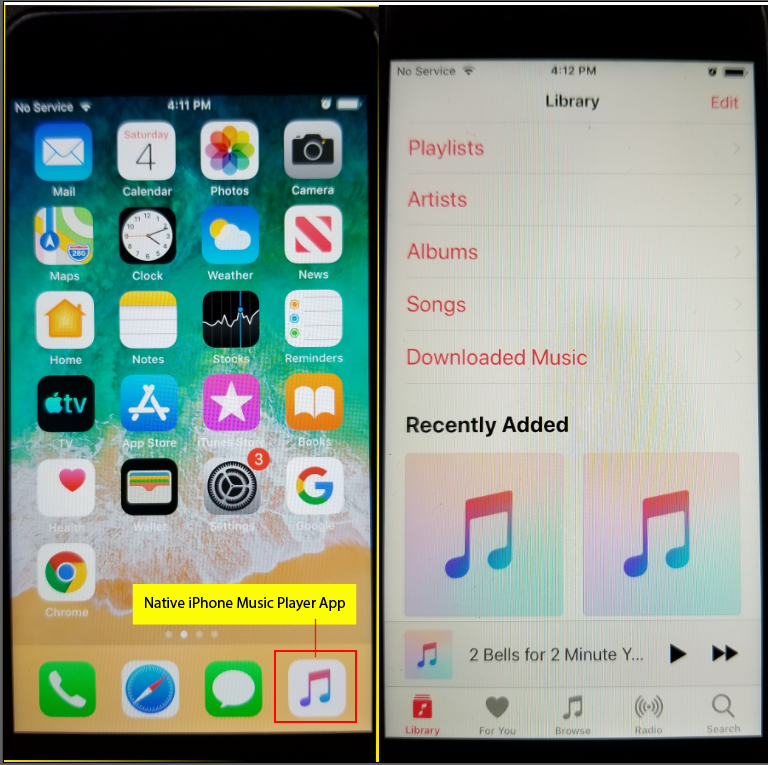
There are three basic ways to get music onto an iPhone or Apple device:
A) Purchase it from Apple Music (Apple’s preferred method).
B) On a Mac or PC, using iTunes, move the audio into the iTunes Library. This converts it from various formats into Apple’s proprietary .aac format. Then “sync” the iDevice with iTunes. This method works with both Mac and PC computers – so it has that going for it.
C) Download the audio content (.mp3) to the iPhone and use an .mp3 player to play it. This is the direct route that allows those that purchase COHERENCE recordings to purchase the recordings they wish without either paying Apple Music’s $9.99/month membership fee or hassling with iTunes (which is oftentimes a disagreeable app and is always demanding updates, etc.).
1) Option 1: From the App Store, download and install the Google Chrome browser . The Chrome browser comes with .mp3 player capability, so once we’ve installed it, the iPhone has the capability to play .mp3 audio.
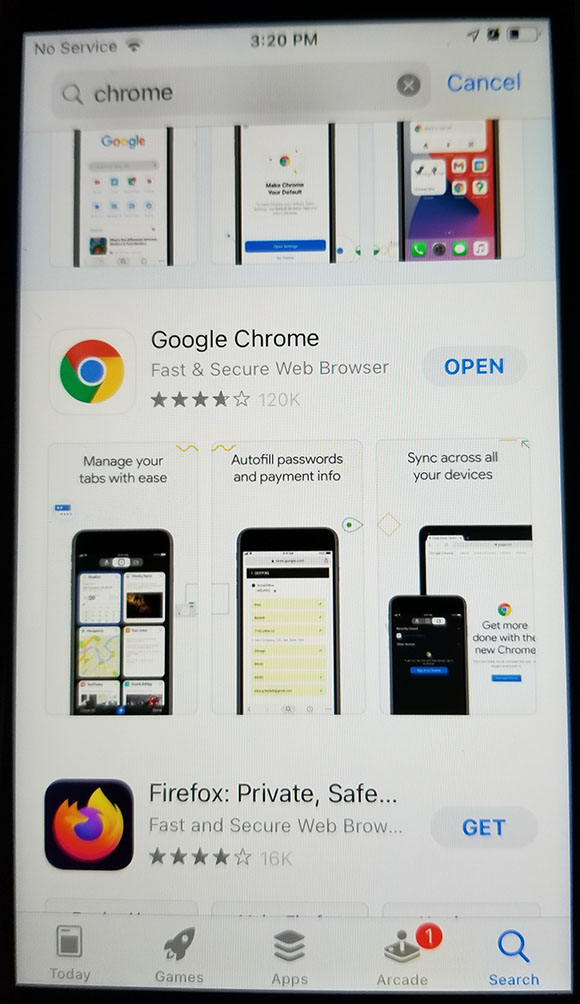
2) Downloading an mp3 file to the iPhone: When we purchase a COHERENCE audio recording using the iPhone we are presented with this dialog:
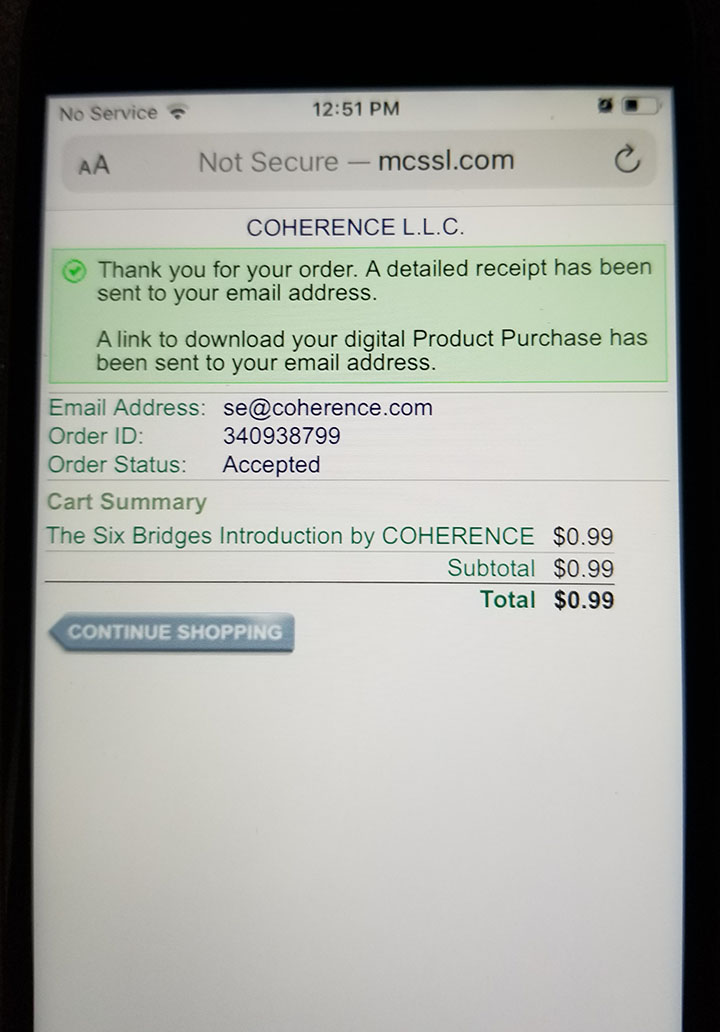
3) Navigate to your email. Below is an example of the email we receive. Click on the link.
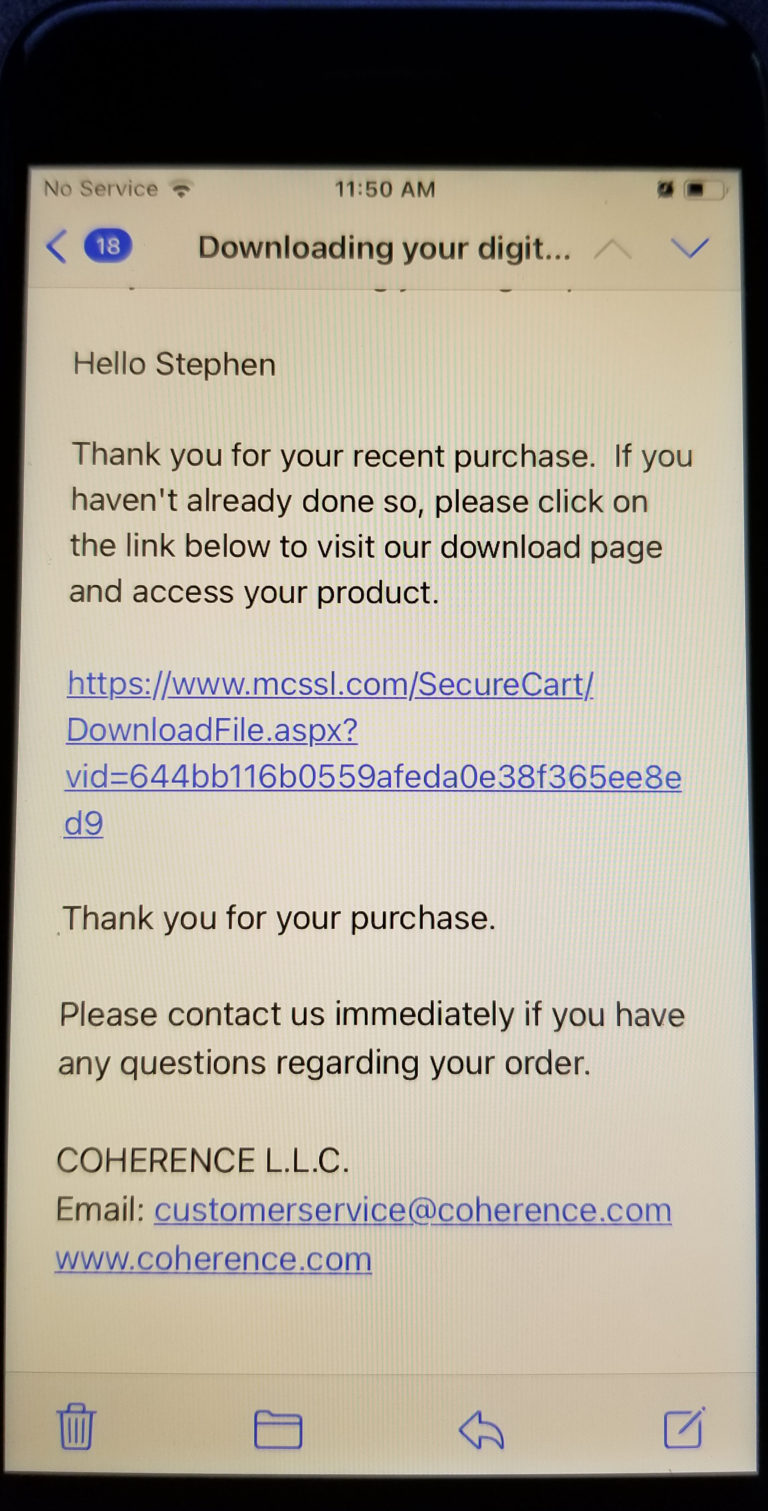
4) When we click on the link we receive this page. Click on the link at the bottom.
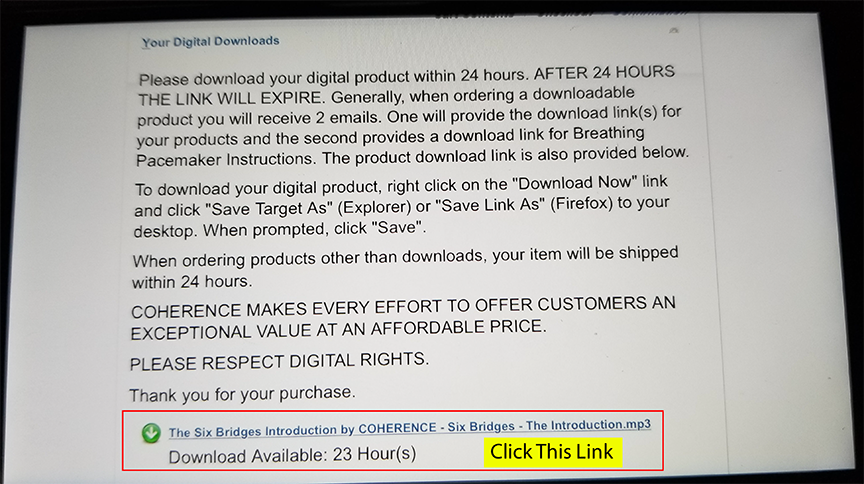
5) When we click on the link the iPhone provides this page asking if we want to View or Download. Choose “Download”.
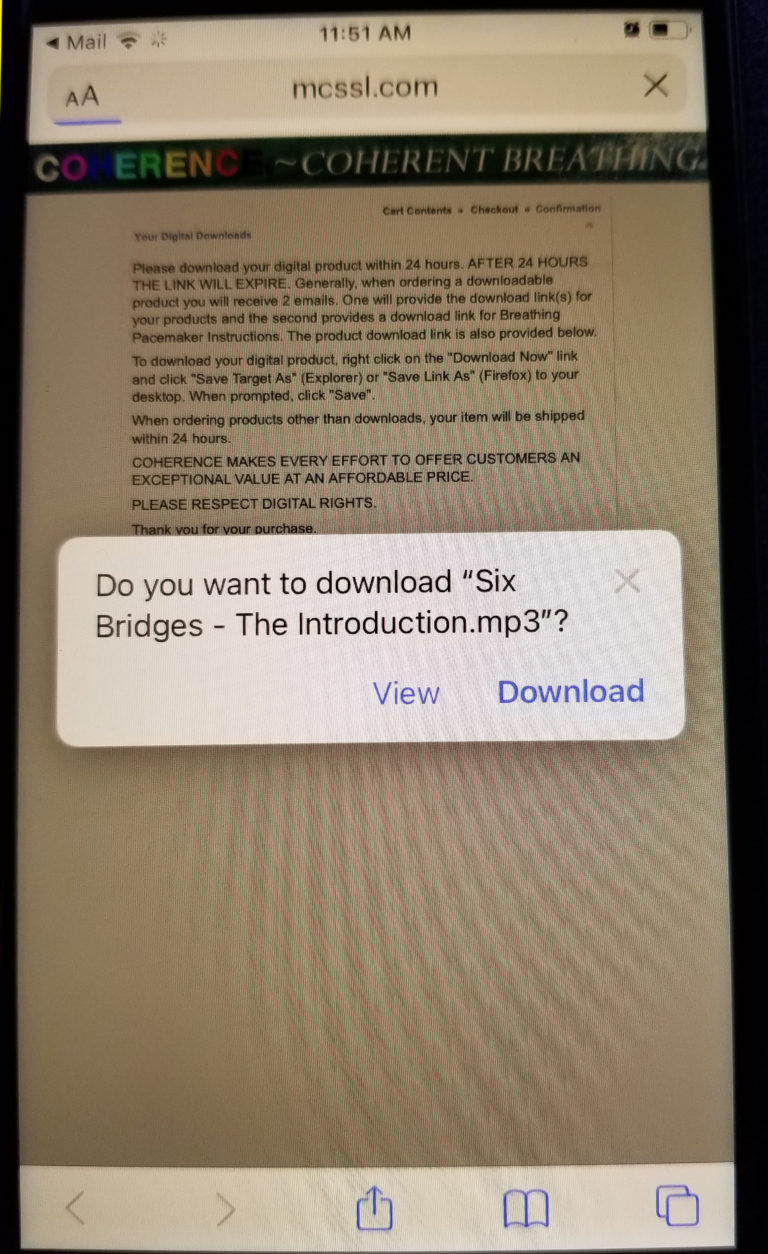
6) When we do, the iPhone presents us with the Download icon (red box). Click on it and the icon will depict download progress:
7) When progress shows complete, we now go to the Files folder on the iPhone desktop:
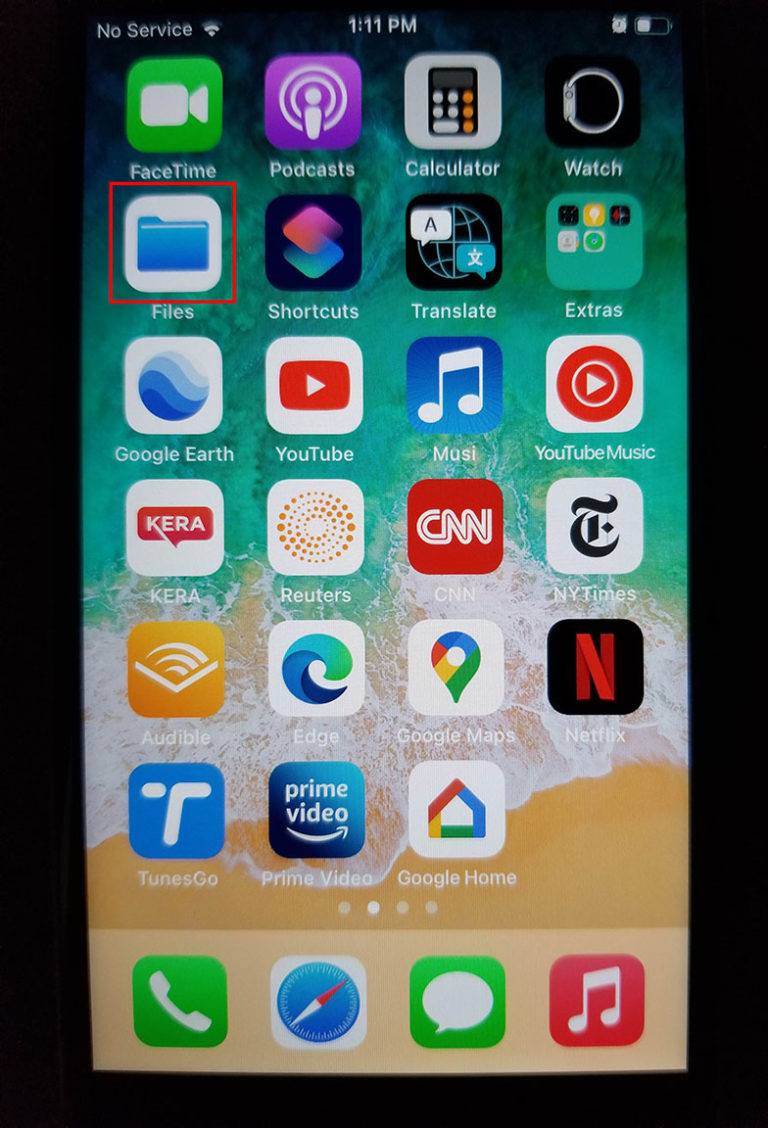
8) When we open the Files folder here is what we see…Notice that there are icons for “iCloud Drive” and “On My iPhone”. We want the recording to be on the iPhone proper so we can listen anytime we choose, but when we download anything, Apple puts the download on the iCloud Drive. Below is what we see when we open “Files”:
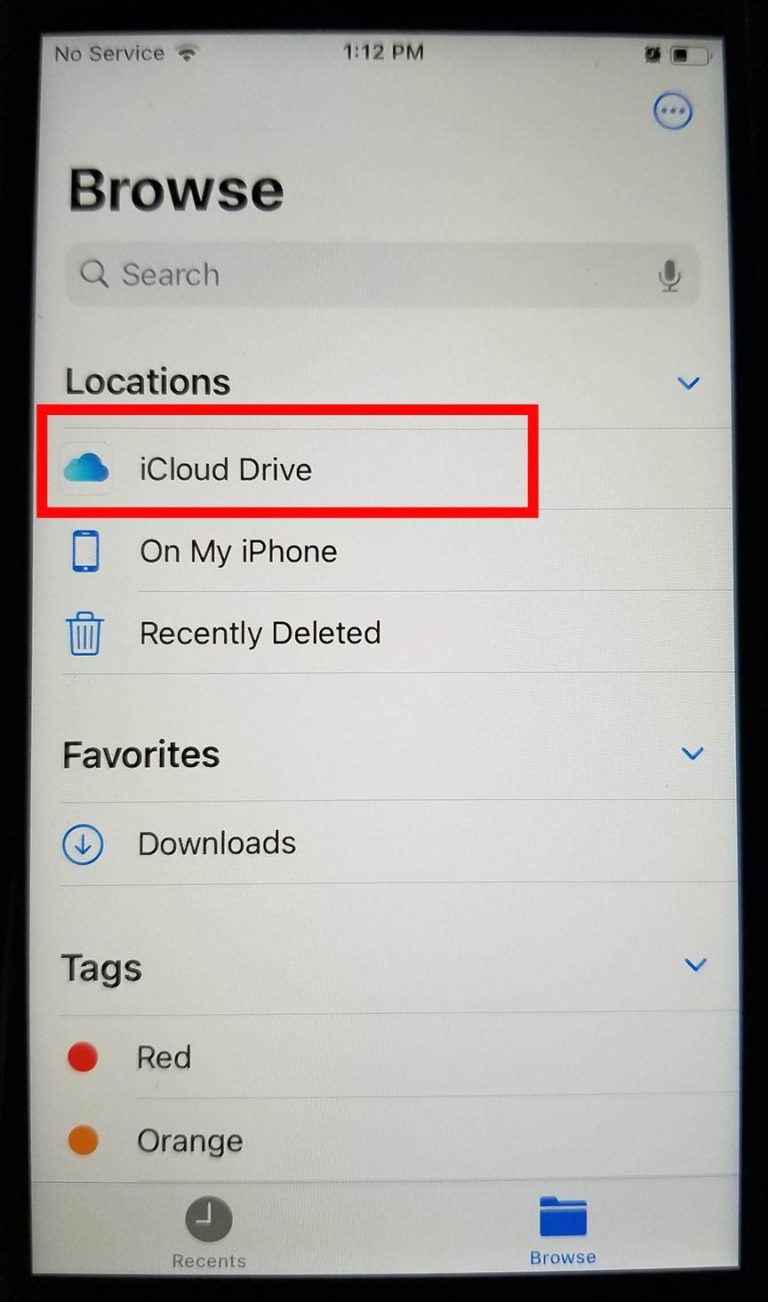
Audio will play from iCloud as long as we have a network connection, but without network connectivity it won’t. So the next and final step is that we must move it from the iCloud to My iPhone.
9) Open iCloud Drive by tapping on it. When we do, this is what we see, COHERENCE audio sitting in the “Downloads” directory on iCloud. Tap on the “Downloads” directory to open. When we open it we see the COHERENCE audio that we downloaded. [Audio on the iCloud “belongs to you”, but is only accessible via network connectivity and cellular bandwidth usage. Without connectivity it can’t play. Secondly, playing it may affect one’s cellular charges.]
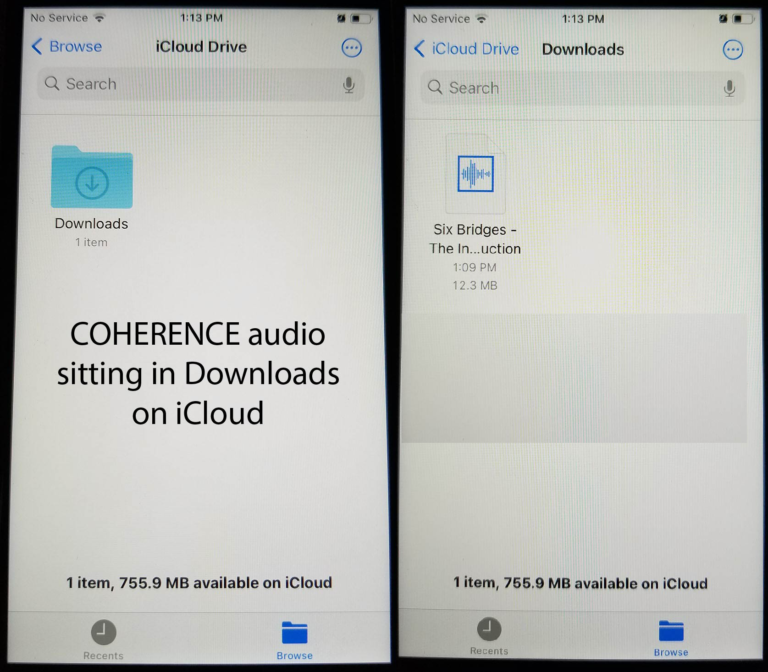
10) The final step is to move the audio from iCloud to My iPhone. To do this place your finger on the audio icon (Right side of Figure N above). That will cause iPhone to present this menu. Tap Move (left side of Figure N), and then tap Chrome. If Chrome is your only .mp3 player then there will only be 1 option.
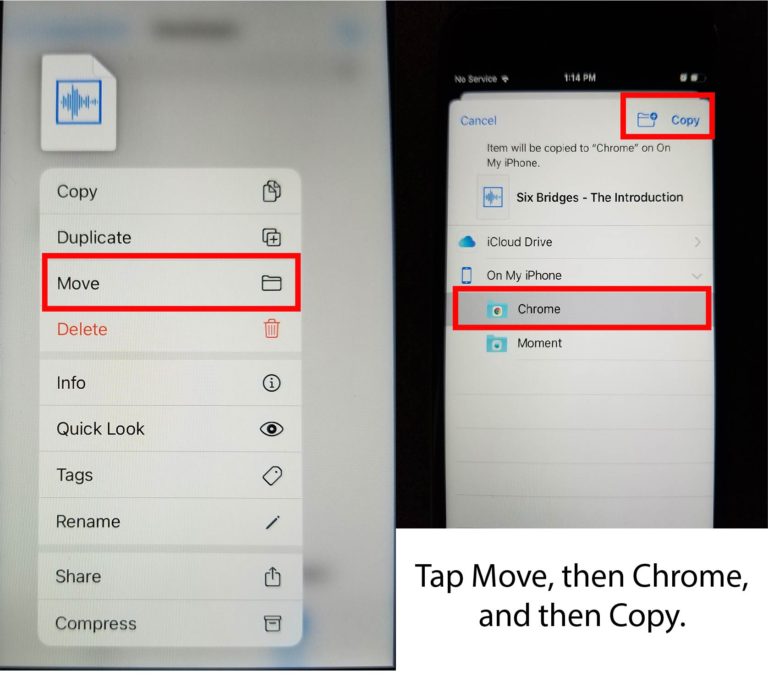
We’re done. Now tap the Home button on the iPhone and navigate to “Files”. Open Files and choose “On My iPhone”. Tap the “Chrome” directory and inside it we find the .mp3 file, now preserved on our local iPhone and playable with Chrome’s .mp3 player. Tap to play and this player opens:
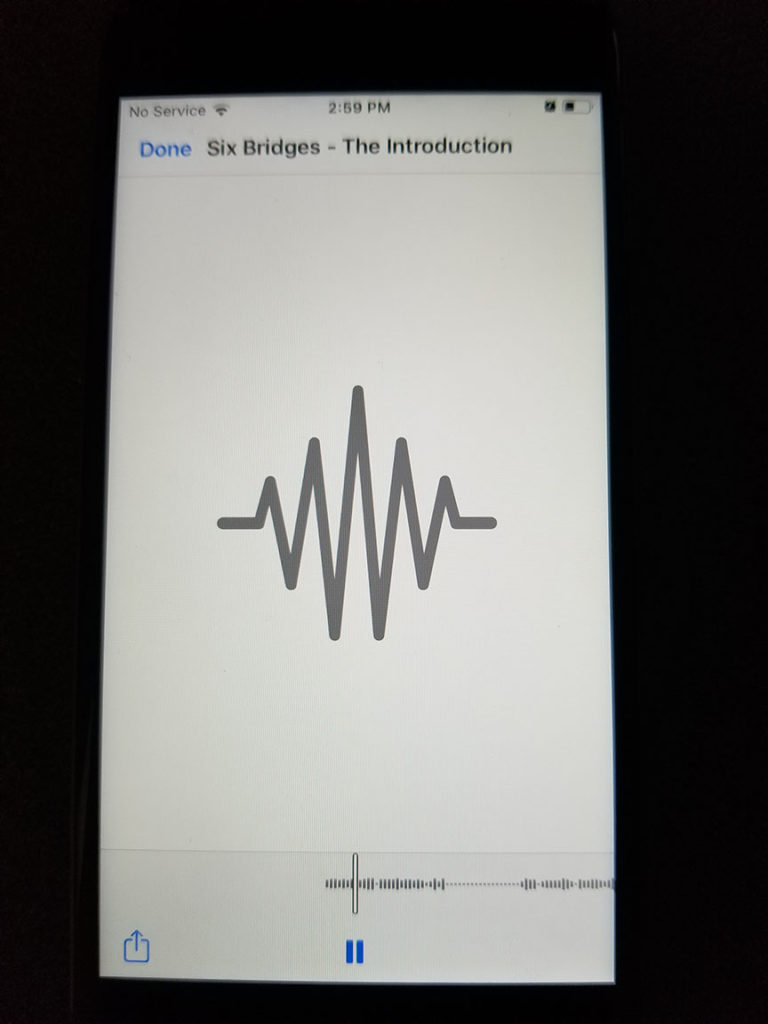
Laborious by design so Apple can dominate the market for audio and music.